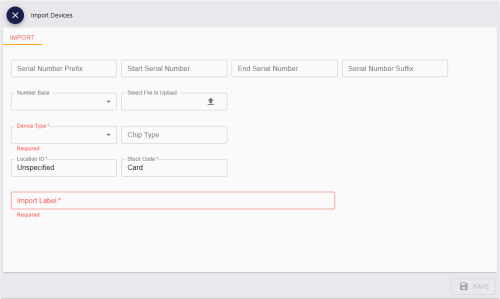5.24 Importing devices from a manifest file
Important: Before you can import devices from a manifest file, you must customize your MyID installation with a hook that converts the import file into a format that MyID can use. For more information, contact Intercede quoting reference SUP-372.
If you are importing a batch of devices with sequential serial numbers, you can specify the range in the Import Devices screen; see section 5.23, Importing a range of devices. However, if your devices do not fit into a neatly sequential range, you can import their serial numbers using a manifest file.
-
Select the Devices category.
-
Click Import.
The Import Devices screen appears.
-
Click File and select the manifest file containing the serial numbers you want to import.
-
Complete the following fields:
-
Device Type – select the type of device from the drop-down list.
-
Chip Type – optionally, provide the chip type for the device; for example, IDEMIA ID-One PIV v81.
-
Location ID – select the initial location for the devices from the drop-down list.
-
Stock Code – select the stock code for the devices.
See section 8.2, Editing inventory lists for details of setting up the list of stock codes.
-
Import Label – type a label to be associated with the imported devices. You can use this in the Available Device Stock search criteria to find these devices; see section 5.25, Viewing imported devices.
-
-
Click Save.